How to make ACH Payments
Schedule one-time or recurring ACH payments for employees and vendors with ease, all through J.P. Morgan Online℠ or the J.P. Morgan Mobile® app.¹
ACH Payment Services offers clients a streamlined and efficient process for managing payments to employees and vendors in the United States from your J.P. Morgan business account. With the ability to automate payments, clients can save time and reduce the risk of errors, enhancing overall operational efficiency and financial control. ACH limits can be customized based on payment needs.
ACH Payment Services is only available for business accounts and can only be activated via JPMorganOnline.com
Here’s how to get started:
- Sign in to JPMorganOnline.com
- Select "Pay and transfer"
- Select "Enroll now"
- Select "Get Started"
- Choose your payment origination preference and select "Confirm"
- Read the terms and conditions, check the box to accept them, and select “Next”
- Choose your billing account and select "Next"
- Confirm billing account and select "Activate now"
- Sign in to JPMorganOnline.com
- Select "Pay and transfer"
- Select "Schedule payments"
- Select "Company activation"
- Each company that holds accounts you plan to use to send ACH Payments will require activation
- Select “Activate” next to each company you plan to use with ACH Payments service.
- Review the purpose of use question that is presented, and select the applicable option : I’ll make payments for (your company name) only or I’ll make payments on behalf of other individuals or other businesses
- Choosing I’ll make payments on behalf of other individuals or other businesses will prevent you from using the service, as ACH Payments can only be used to send pay-ments on behalf of your business and cannot be used to send payments on behalf of anyone else. Select “Confirm”
- Confirm page appears, and select “Next”
- Sign in to JPMorganOnline.com
- Select "Pay and transfer"
- Select "Schedule payments"
- Select "ACH file upload"
- Select "Activate service"
- Sign in to JPMorganOnline.com
- Select "Pay & transfer”
- Select “More” then tap “Add Recipient” on the ACH Payment Services tile.
- Choose the phone number to which you’d like to receive the activation code for adding a recipient
- Select “Next” and enter the code
- Select “Add employee” or “Add vendor” depending on payee type
- Provide the payee’s details (name, nickname, account information) and indicate your desired “Pay from account”, then select “Next”
- Review payee details and select “Add vendor” or “Add employee”
- Sign in to JPMorganOnline.com
- Select “Pay & transfer”
- Select “Schedule payments” below “ACH Payment Services”
- Or: Select “Add a payee” to provide a new contact and follow prompts. See instructions for adding a new payee in the previous steps, if needed
- Choose your payee(s) and select “Schedule payments”
- Payment information can be entered individually or applied to all payees
o Individually: Select arrow to expand each payment, then use the drop-downs to select Pay from account, delivery method, and deliver by date, and enter the amount
o All payees: Select arrow to expand “Set up your payments quickly,” then use the drop-downs to select Pay from account, delivery method, and deliver by date, and enter the amount
- Select “Next”
- Review payments and select “Schedule payments”
- Sign in to JPMorganOnline.com
- Select “Pay & transfer”
- Select “More” below “ACH Payment Services”
- Select “Use ACH file upload”
- Select “Choose a file”
- Select “Next”
Mobile
- Sign in to the J.P. Morgan Mobile app
- Tap “Pay & collect”
- Tap “Schedule ACH Payments”
- Tap “Employees” or “Vendors”
- Tap “Add an employee” or “Add a vendor” depending on the payee type
- Choose the phone number to which you’d like to receive the activation code for adding a payee
- Select “Next” and enter the code
- Provide the payee’s details (name, nickname, account information) and indicate your desired “Pay from account”, then select “Next”
- Review payee details and select “Add vendor” or “Add employee”
- Sign in to the J.P. Morgan Mobile app
- Tap “Pay & collect”
- Tap "Schedule ACH payments"
- Choose your recipient from the “Employees” or "Vendors” list depending on the payee type
- Or: Tap “Add an employee” or “Add a vendor” to provide a new contact and follow prompts. See instructions for adding a new recipient in the previous steps, if needed
- Tell us the amount you would like to send
- Use the drop-downs to select Pay from account, delivery method, and deliver by date, and enter the amount
- Enter any additional information, and tap “Next”
- Review payment carefully and select “Schedule”
Frequently Asked Questions
Real time processing information and cutoff times
Same-Day and Real Time Processing (RTP) is an additional $0.75 per transaction. If the vendor does not offer RTP, the option will not be available.
Processing time varies according to the type of ACH Payment selected
- Standard Processing is 2 business days
- Same-Day Processing is by the end of the business day
- Real time processing, if offered by the vendor, is immediately processed.
Standard Cutoff time: 8 p.m. ET on any business day
Same day Cutoff time: 2 p.m. ET on any business day
Real time payments Cutoff time: 11:59 p.m. ET everyday
1You can download a J.P. Morgan Mobile® app from the App Store or Google Play. App Store is a trademark of Apple Inc., registered in the United States and other countries. Android and Google Play are trademarks of Google Inc. Use of these trademarks is subject to Google Permissions. J.P. Morgan Mobile® app is available for select mobile devices. Message and data rates may apply.
Feature availability - and the steps to access features - may vary based on profile or account type, client segment, device and/or eligibility requirements.