How to access and share your tax and other documents
Our Statement and documents area enables you to view, download, and print your statements, investment documents, trade confirmations, shareholder materials, ATM receipts, tax documents and more.
You can filter by account or document type and download what you need. You can even bulk download your tax documents and grant access to trusted individuals and tax professionals for tax preparation and planning.
Documents are retained for up to seven years, but retention periods vary by document type.
Here’s how to get started:
- Log in to JPMorganOnline.com
- Select “Statements & documents”
- Select “Document center”
- Toggle to “Accounts” on the top left to find a document for a specific account
- Select the account from the left-hand side
- Select the document type from the drop-down options
- Select the year drop-down (if you wish to see a previous year)
- Toggle to “Documents” on the top left to find a document by type
- Select the document type from the left-hand side
- Select the account from the drop-down options
- Select the year drop-down (if you wish to see a previous year)
- Toggle to “Accounts” on the top left to find a document for a specific account
- Select the document icon to view a document
- Select “Open as accessible PDF”
- The PDF should open automatically
- Or: Select the arrow icon to download a document
- Select “Save as accessible PDF”
- Indicate where you would like to save your PDF on your device
- Log in to JPMorganOnline.com
- Select “Statements & documents”
- Select “Statement & Tax Center”
- Select between “Tax Documents” and “Statements”
- Select the arrow above the “Actions” column to bulk download your documents
- Indicate your desired date-range and how you’d like to download your documents
- Select “Save”
- Log in to JPMorganOnline.com
- Select “Statements & documents”
- Select “Statement & Tax Center”
- Find “Share access to my documents” on the right
- Select “Get started”
- Read and accept the disclaimer
- Select “Add User”
- Select “Review the accounts you are able to share” to download eligible accounts and document types before granting access. Only Owners, full power Signers, Trustees, and Custodians can share investment statements. Tax documents and other statements have no eligibility requirement.
- Provide the contact information for the person with which you’d like to share your documents
- Select the time period for which you would like them to maintain access
- Select “Next”
- Review details, and select “Submit”
Note: Your user will receive a notification with instructions to login to https://docs.jpmorgan.com
- Select your user’s name to expand their document permissions
- Select “Review the accounts shared with this user” to download a list of accounts and document types shared for reference. Only Owners, full power Signers, Trustees, and Custodians can share investment statements. Tax documents and other statements have no eligibility requirement
- To add more document access, choose “New” and grant additional entitlements
- To remove access from documents you’ve previously shared, choose “Remove”
- You will be sent notifications when your user’s ID-level access and/or document-level access is nearing expiry, and when access has expired if entitlements aren’t renewed
- Select your user’s name and select “Edit”
- To extend your user's ID-level access, choose a new access timeframe from the dropdown then choose “Save”
- If you no longer wish for your user to have access to your documents, choose “Remove” to revoke their access
- To reset a user's password, choose “Reset Password”. Users will receive a password reset link which they can use to reset their password on https://docs.jpmorgan.com
Note: User passwords expire every 365 days. Your user will receive a notification 30 days prior to expiry, informing them to reach out to you to initiate the password reset process