How to send and receive money with Zelle®¹
Send and receive money with people and businesses you know and trust who have an eligible account at a participating U.S. bank, with J.P. Morgan Online℠ and the J.P. Morgan Mobile® app.²
Here’s how to get started:
- Sign in to JPMorganOnline.com
- Select “Pay & transfer”
- Select “Pay bills & send money with Zelle®”
- Or: Depending on your account type, select “Enroll now” beneath “Zelle®”
- Select "Get started" (you may need to agree to terms and conditions)
- Choose your account, and select or add an email or U.S. mobile number
- Select “Next”
- Enter the code sent to your phone or email, and select "Next"
- Select "Done" or "Send or request money"
- Sign in to JPMorganOnline.com
- Select “Pay & transfer”
- Select “Pay bills & send money with Zelle®”
- Or: Depending on your account type, select “Enroll now” beneath “Zelle®”
- Choose the person you want to pay from your list of recipients, add a new person, or key in the email or U.S. mobile number of your desired recipient
- Enter the amount to send and the account to use
- If you want to setup a recurring payment you can enter those details, too
- Select "Next”
- Review your request and select "Send money"
- Sign in to JPMorganOnline.com
- Select “Pay & transfer”
- Select “Pay bills & send money with Zelle®”
- Select “Request & split”
- Choose the person from your list of recipients, add a new person, or key in the email or U.S. mobile number of your desired recipient3
- Both you and the person you are requesting money from must be enrolled in Zelle® to use the feature.
- Enter the amount to request
- Select "Next”
- Review your request and select "Request money"
- Sign in to the J.P. Morgan Mobile app
- Tap “Pay and Transfer”
- Or: Tap “Pay & Collect”, depending on your account type
- Tap "Send Money with Zelle®"
- Tap "Get started" (you may need to agree to terms and conditions)
- Choose your account, and add an email or U.S. mobile number.
- Tap “Next”
- Enter the code sent to your phone, and tap "Next"
- Tap "Done" or "Send or request money"
- Sign in to the J.P. Morgan Mobile app
- Tap “Pay and Transfer”
- Or: Tap “Pay & Collect”, depending on your account type
- Tap "Send money with Zelle®"
- Choose the person you want to pay from your list of recipients, add a new person, or key in the email or U.S. mobile number of your desired recipient
- Enter the amount to send and the account to use
- If you want to setup a recurring payment you can enter those details, too
- Tap "Review & send"
- Review your request and tap "Send it now" to send the money
- Sign in to the J.P. Morgan Mobile app
- Tap “Pay and Transfer”
- Or: Tap “Pay & Collect” and “Collect & Deposit”, depending on your account type
- Tap "Request/split with Zelle®"
- Choose the person from your list of recipients, add a new person, or key in the email or U.S. mobile number of your desired recipient3
- Both you and the person you are requesting money from must be enrolled in Zelle® to use the feature.
- Enter the amount to request
- Tap "Request money"
Send money to a new trusted contact by scanning a QR code
- Sign in to the J.P. Morgan Mobile app
- Tap “Pay and Transfer”
- Or: Tap “Pay & Collect”, depending on your account type
- Tap "Send money with Zelle®"
- Tap “Scan QR code to pay with Zelle®"
- Scan your recipient’s QR code
- Hint: your recipient can follow the steps above in their own account and toggle to “My code” to retrieve their code for you to scan
- Enter the amount to send and the account to use
- If you want to setup a recurring payment you can enter those details, too
- Tap "Review & send"
- Review your request and tap "Send it now" to send the money
Frequently Asked Questions
Zelle® is a great way to send money to family, friends, and people you are familiar with such as your personal trainer, babysitter or neighbor.
Since money is sent directly from your J.P. Morgan Chase account to another person’s bank account within minutes, Zelle® should only be used to send money to friends, family and others you trust.
If you don’t know the person or aren’t sure you will get what you paid for (for example, items bought from an online bidding or sales site), you should not use Zelle®. These transactions are potentially high risk (just like sending cash to a person you don’t know is high risk).
No, Zelle® payments cannot be reversed.
You can only cancel a payment if the person you sent money to hasn’t yet enrolled with Zelle®. To check whether the payment is still pending because the recipient hasn’t yet enrolled, you can go to your activity page, choose the payment you want to cancel, and then select “Cancel This Payment.” If you do not see this option available, please contact your J.P. Morgan team for assistance with canceling the pending payment.
If the person you sent money to has already enrolled with Zelle® through their bank or credit union’s mobile app, the money is sent directly to their bank account and cannot be canceled. This is why it’s important to only send money to people you know and trust, and always ensure you’ve used the correct email address or U.S. mobile number when sending money.
If you sent money to the wrong person, please immediately call your J.P. Morgan team to determine what options are available.
No, J.P. Morgan Chase does not charge any fees to use Zelle® in the J.P. Morgan Mobile® app.
Message and data rates apply depending on your mobile service provider.
The amount of money you can send, as well as the frequency, is set by each participating financial institution. To determine J.P. Morgan Chase send limits, please contact your J.P. Morgan team.
At J.P. Morgan Chase, there are no limits to the amount of money you can receive with Zelle®. However, remember that the person sending you money will most likely have limits set by their own financial institution on the amount of money they can send you.
Zelle® QR code provides peace of mind knowing you can send and receive money to the right person, without typing an email address or U.S. mobile number.
To locate your Zelle® QR code, log into the J.P. Morgan Mobile® app, click “Send Money with Zelle®”. Next, go to your “Zelle® settings” and click “Zelle® QR code” and your QR code will be displayed under “My Code”. From here you can view your QR code and use the print or share icons to text, email or print your Zelle® QR code. To receive money, share your Zelle® QR code.
To send money, log into the J.P. Morgan Mobile® app, click “Send money with Zelle®”, click “Send,” then click on the QR code icon displayed at the top of the “Select Recipient” screen. Once you allow access to your camera, simply point your camera at the recipient’s Zelle® QR code, enter the amount, hit “Send,” and the money is on the way! When sending money to someone new, it’s always important to confirm the recipient is correct by reviewing the displayed name before sending money.
1Enrollment in Zelle® with a U.S. checking or savings account is required to use the service. J.P. Morgan Chase clients must use an eligible J.P. Morgan Chase personal or business checking account, which may have its own account fees. Consult your account agreement. To send money to or receive money from a small business, both parties must be enrolled with Zelle® directly through their financial institution's online or mobile app experience. Funds are typically made available in minutes when the recipient's email address or U.S. mobile number is already enrolled with Zelle® (go to enroll.zellepay.com to view participating banks). Select transactions could take up to 3 business days. Enroll on the J.P. Morgan Mobile® app or J.P. Morgan Online℠. Limitations may apply. Message and data rates may apply.
Zelle® is intended for payments to recipients you know and trust and is not intended for the purchase of goods from retailers, online marketplaces or through social media posts. Neither Zelle® nor J.P. Morgan Chase provide protection if you make a purchase of goods using Zelle® and then do not receive them or receive them damaged or not as described or expected. In case of errors or questions about your electronic funds transfers, including information on reimbursement for fraudulent Zelle® payments, see your account agreement. Neither J.P. Morgan Chase nor Zelle® offers reimbursement for authorized payments you make using Zelle®, except for a limited reimbursement program that applies for certain imposter scams where you sent money with Zelle®. This reimbursement program is not required by law and may be modified or discontinued at any time.
Zelle® and the Zelle® related marks are wholly owned by Early Warning Services, LLC and are used herein under license.
2J.P. Morgan Mobile ® app is available for select mobile devices. Message and data rates may apply
3Payment requests to persons not already enrolled with Zelle® must be sent to an email address
Feature availability - and the steps to access features - may vary based on profile or account type, client segment, device and/or eligibility requirements.
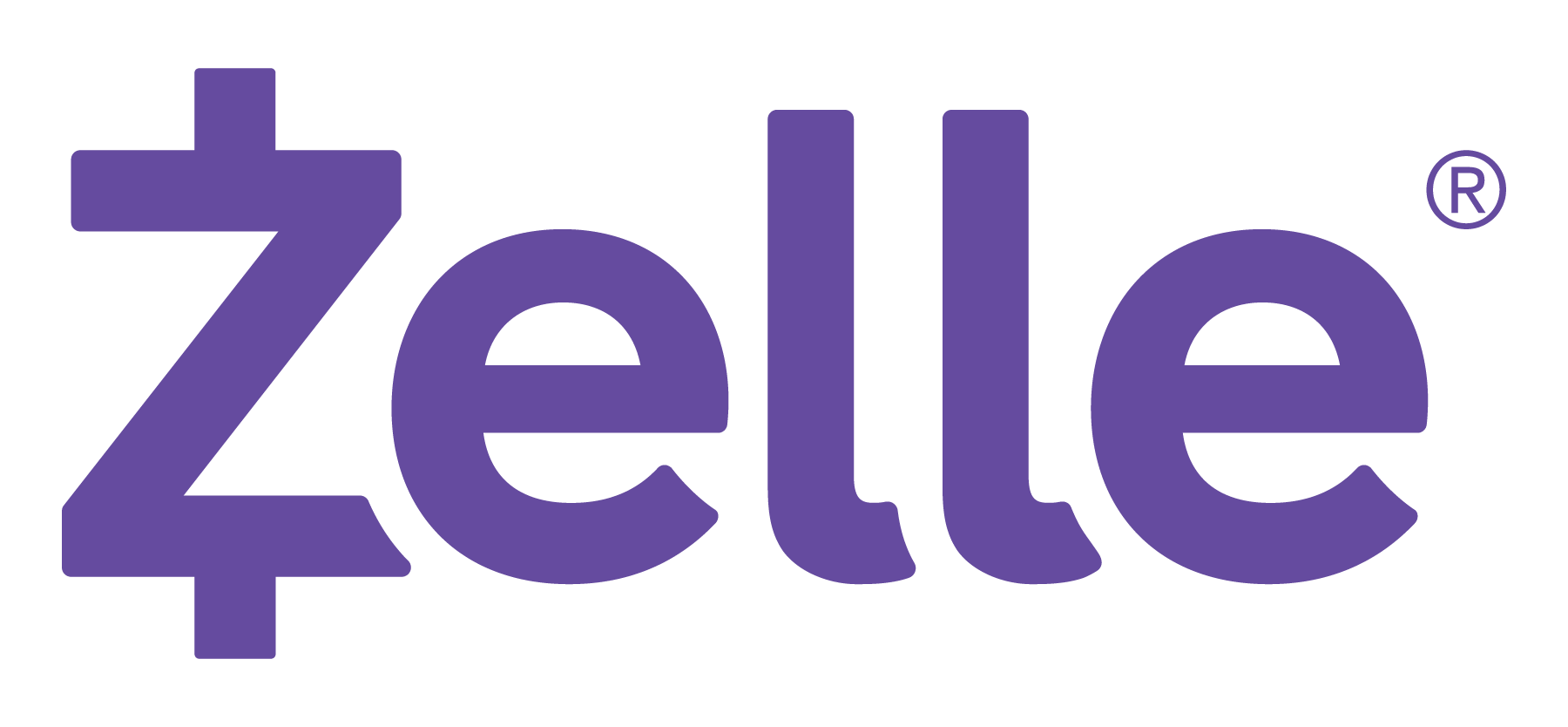 you only need your recipient’s U.S. mobile phone number or email address to send and receive money. Money received will be made available for use in the indicated checking account.
you only need your recipient’s U.S. mobile phone number or email address to send and receive money. Money received will be made available for use in the indicated checking account.